The Best Screenshot Apps for Mac for Professional-Looking Images

Like many other devices, macOS comes with a built-in screenshot feature, but it’s not always going to be your best option. Not only that, but with limited keyboard shortcuts and variances in operating systems, keeping track of exactly how to grab a screen from one device to the next can prove to be a challenge. If you then consider the limited editing and sharing features, you’re adding even more reasons to the list to consider a third-party screenshot app for your Mac, whether it’s a desktop or MacBook.
If you want something more flexible, with more features, or even something that you can use on various devices without having to remember different functions, you can find a slew of third-party apps that are cross-device compatible, including with MacOS. Of course, you can also find dedicated solutions for Mac that may have a more “Apple-esque” touch, and you can choose those as well if you’d like.
How to screenshot on a Mac
As mentioned, Mac does offer the option to take all kinds of screenshots and video captures. Several default shortcuts are used for this, along with the option in the keyboard settings to customize those shortcuts. If you stick to the defaults, you’ll find the following options:
Full-Screen Save: CMD+Shift+3
Single Window Screenshot Save: CMD+Shift+4, Space, and then click the window to capture
Single Window with Shadow Removal: CMD+Shift+4, Space, then hold Alt and click the window to capture
Selection Screenshot: CMD+Shift+4, then use the cursor to capture a selected area
Touch Bar Screenshot: CMD+Shift+6
Speaking of the touch bar, newer MacBook Pro users can also add a screenshot shortcut to their Touch Bar and then just click to capture, open, or otherwise use the feature. Another handy trick Mac offers—you can add “Ctrl” to any of these shortcuts to copy the screenshot to the clipboard rather than saving it to the device.
Under System Preferences > Keyboard > Shortcuts, you can customize any of the default settings that have been created for this feature to make it easier. Or you can consider any one of the apps on the list below that will deliver powerful screenshot capabilities in an easy-to-use tool that you might even be able to use on multiple devices.
Features to consider
Before we dig into the best apps for screenshots on Mac, let’s talk a little about what you’ll want to be looking for when you’re browsing the selection available today. After all, you need something that works better than the native functions, and if you want professional quality images, you’ll have to make sure that you choose a high-quality app.
Consider capture options—aside from standard screenshots, what else can you do? Some programs offer video capture, the option to capture a selected area, and even scrolling screen capture. Whether you think you’ll use them or not, an app that has more options for screen captures will ensure that you’ve got the best app for professional images. In that same vein, you need to have a solid editing suite in the app. Consider cropping, advanced manipulation and editing tools, annotations, and more. Some apps even have filters, stickers, and other tools, but those generally aren’t as essential.
What about saving and exporting your screenshots? You’re going to want to make sure that you aren’t limited on how you can send them or the quality levels that you can send based on the medium, for example. The “save”, “share”, and “export” functions should also be super-simple to use. If you’re working with more than Macs, you might want to consider an app that also works on Android, Windows, or whatever other OS you use so that you can have access to your screenshots on the go and from anywhere you choose.
These are all important things to keep in mind. You'll be able to find cool new apps that offer features like GIF and meme creation too, so you can even have a little fun with screenshots and keep everyone engaged when it comes to team collaboration.
If you’re looking to engage in another collaboration that behooves your business, consider enlisting the assistance of our dedicated virtual receptionists here at Smith.ai. We can handle a variety of mission-critical services to ensure that even when your attention is elsewhere, your clients, leads, and other contacts get the dedicated support they need 24 hours a day, seven days a week.
Zappy by Zapier

Zappy is a newer tool, but it’s one that’s gaining a lot of popularity early on. The team at Zapier, the company behind the app (and one of our favorites to work with, if we’re being honest), uses this tool every single day. That's over 300 employees that have been trying, testing, and refining this handy screenshot tool for a long time now. From a company that gets remote teams, you can guarantee that this app has what you need.
Zappy allows you to take screenshots and share them, as well as to create and share GIFs, screen recordings, and more. Plus, it takes seconds to download and get started, and integrates with tons of software that you’re already using. There is also a cloud-based tool available to current Zapier users while it’s still in development, so some people might be able to check it out before it goes fully public. And it’s free—what's not to love?
· Free option? Yes
· Price: Free for existing customers or MacOS users
· GIF creation
· Screen recording
· Integrates and installs in minutes
· Record, capture, and annotate with ease
· Premium editing and configuration tools
Skitch

Skitch is among the favorites when it comes to macOS screenshot tools and apps. The makers of Evernote created this tool, which is organized and makes it simple to create, edit, annotate, and even create fun effects when you want to change things up a bit. Skitch also syncs with Evernote for streamlined management, and it is free to use, which makes it a great choice for anyone.
Skitch also offers cross-device compatibility, since it can be used on macOS as well as iOS and Android. If you need more than the basic plan, you will have to pay for a membership, but that’s not a bad price at all. There are unique features in this app that you won’t find anywhere, and it keeps everything synced from one device to the next so your business can make the most of its screen capture needs.
· Free option? Free basic plan
· Price: Starts at $8 per month for premium membership
· Organize and sync with other apps and devices
· Document scanning feature
· Handwriting search
· Impressive suite of editing tools
· Dedicated save-to-web button
· Social media sharing
Monosnap

Monosnap is another top-rated app for screenshots when you need something that gives you professional images and works well with macOS. This platform doesn’t have as many capture options as some apps on this list, but it does give you the chance to incorporate a timer, auto-upload to the cloud or FTP storage, and even offers a selfie mode.
Monosnap is free to use with basic features, including an impressive collection of editing tools. You will be able to preview your snapshots with a single click, rename them before saving, and even share them on social media. For integrations with tools like Dropbox, Evernote, and others, a paid membership is required.
· Free option? Yes, free basic use
· Price: $4.99
· Sensitive information redaction
· Quick preview mode
· Screen recordings
· Fullscreen and selection screenshots
· Easy file naming, saving, and exporting
AZ Screen Recorder

AZ Screen Recorder is a popular choice among several people who want a simple, functional screen recording tool that does a little more than the default product. It makes it easy to stream screens on social media, export videos with Full HD quality, convert to GIF format so you can create GIFs to share and more. You can add subtitles and background music and one-click shots are available.
AZ Screen Recorder is a great choice for MacOS or any operating system because it doesn’t require root access. It has a countdown timer and includes picture-in-picture capabilities. You can use Facecam to record videos of your screen and it’s easy to use the editing and configuration tools that are included. Plus, it also runs on iOS so you can sync your apps and take it on the go.
· Free option? Yes
· Price: $2.99 for pro
· Video configuration tools
· Multiple OS
· Ease-of-use leader
· Special Magic button for instant fixes
· Record with internal sound
· No root access required
Snagit
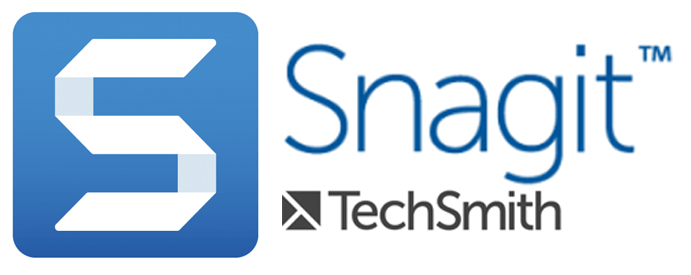
Although Snagit is probably the best app for Mac screenshots, we put it at the bottom of the list simply because of the price. It might be worth the money for some, but it retails for $49.95, which is a bit hefty for a screenshot app, and especially considering when there are other cheaper options available.
Snagit, however, offers a host of tools and features, and it even comes with a 14-day trial so you can give it a go before you commit to the price. You can create GIFs, create and edit video recordings, take scrolling captures, panoramic captures, and more. It helps you make step-by-step tutorials and integrates with tons of applications and software that you’re already using. If you want the best, why not take it for a test drive?
· Free option? 14-day free trial
· Price $49.95
· Dozens of integrations
· How-to tutorials
· Video and screen captures
· Robust editing suite
· GIF creation
· Scrolling and panoramic captures
While these apps capture better images, let Smith.ai help you capture more leads
Screenshots are such an invaluable asset these days that it’s helpful to have a dedicated tool. As you can see, there’s quite a selection available, including apps that run the gamut from basic to beyond feature-rich and everything in between. You’ll be able to create better content and documents, share better-quality images, and trust that you’re doing it with a functional tool that’s better than all those tricky shortcuts.
Speaking of shortcuts, you won’t find any of those at Smith.ai, either. Our dedicated virtual receptionists will handle many of your most important services, including lead intake, call overflow and after-hours answering, and more. We can even integrate with your existing tools and sync all the information while working as the face of your business. Whether you are looking for a way to automate and streamline your operations, or you’ve just realized that you don’t have the time or resources to build your own customer service team, ask how we can help.
Technology like these screen capture apps and other integrations are changing the way that people communicate and do business. You can even use these tools to create a social media post and then let us handle the follow-up when the leads start coming in. It’s all about making your business more efficient and giving you the chance to focus your attention where it’s needed.
Schedule a consultation today to learn about all the ways Smith.ai can capture the leads, streamline the tedious tasks, and ensure that your business is always at the ready, even when you’re not able to be. You can also reach us at hello@smith.ai or (650) 727-6484.
Related Posts




.webp)











.svg)
